Introduction
When working with Infinite Lands, it is highly recommended to start by creating a biome graph. This kind of graphs should include basic terrain, texturing and asset placement. It is recommended to leave any kind of prefab placement to the parent World graph, so that flatening the terrain or choosing the right spot can be done properly taking all world features into account.



Diferent biomes
Creating a Biome
First you will need an idea, a target biome you would like to create. It can be anything but for this example we are going to focus on creating a simple desert like biome.
Go through the Getting Started tutorial to create the basic graph and place it into the world.
Now let’s modify it and add some desert like features. I’m using the Voronoi Noise to create some dune-like ranges, warping it to break some of that uniformity, and finally combining it with some noise to get a flat range of values.
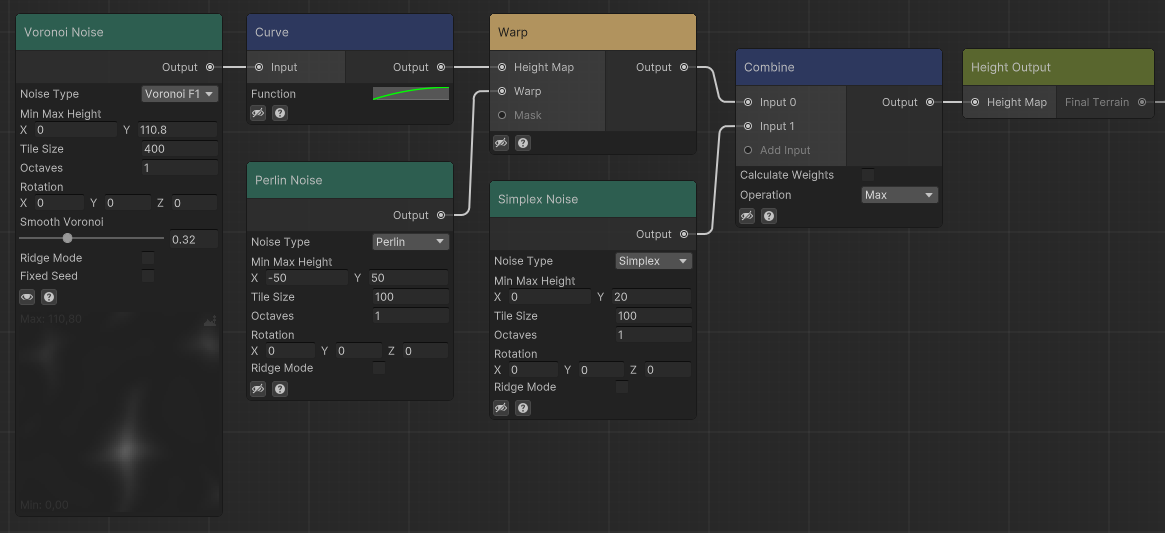
For the coloring I will paint a base of Sand for the whole terrain, with the constant of 0.1 to ensure that there’s always sand underneath.
Then I will put some Gravel on those places where there’s a lot of convexity, thanks to the Get Cavity and the Select Mask to simulate a more rough ground where sand has flown away. I also add some bit of Perlin Noise to add a bit of randomization to where the gravel appears.
Finally, I will get the slope and find those places where its really vertical. I’m applying some Clay texture on those regions to add some extra color to the scene.
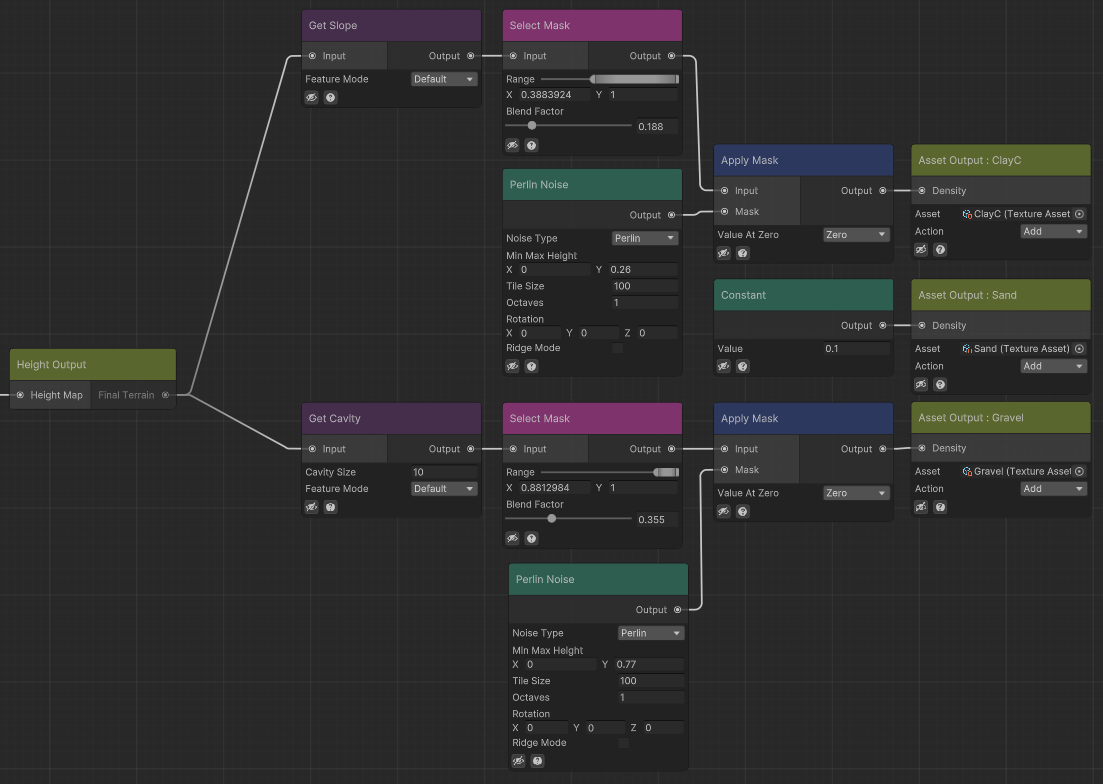
By using this Scriptable Object with Infinite Lands Terrain we can visualize our simple desert!
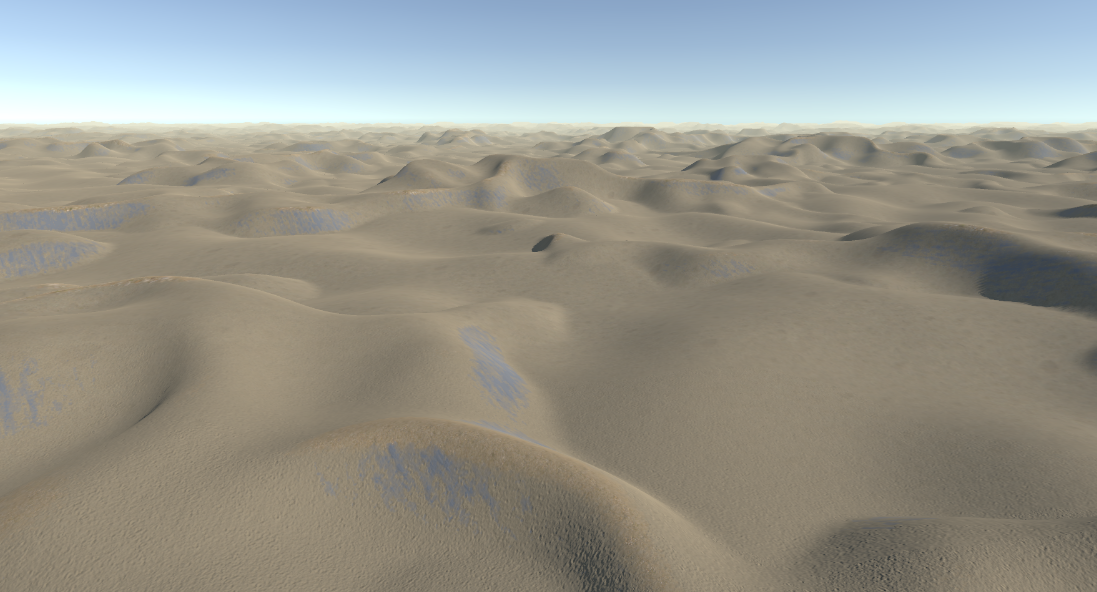
Organizing it
Altough currently the biome graph works properly, we can add some extra things to improve readability and usability. Firs we will use Local Inputs and Local Outputs. In addition, we will add groups to separate the diferent sections of the graph.
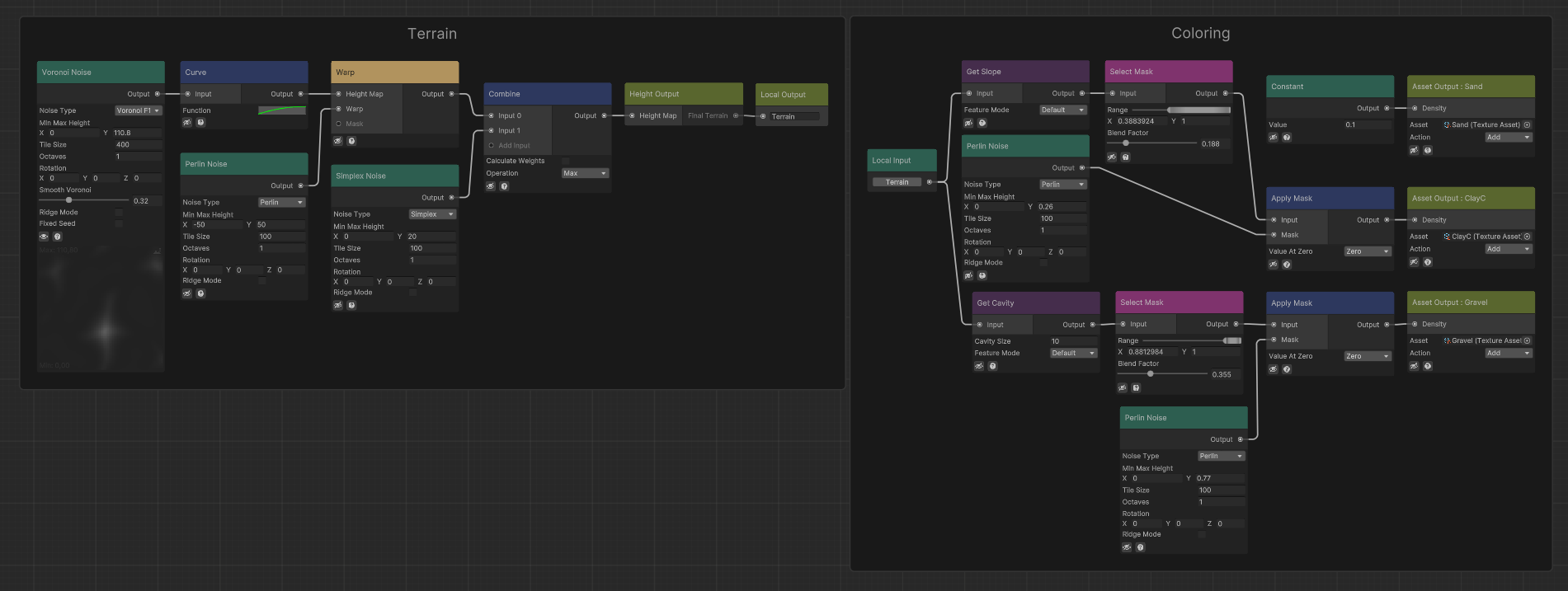
Finally, and to ensure that we have later compatibility with other biomes, we are going to add some Global Inputs to control the texture densities. That way we ensure that the textures disappear when changing biomes.
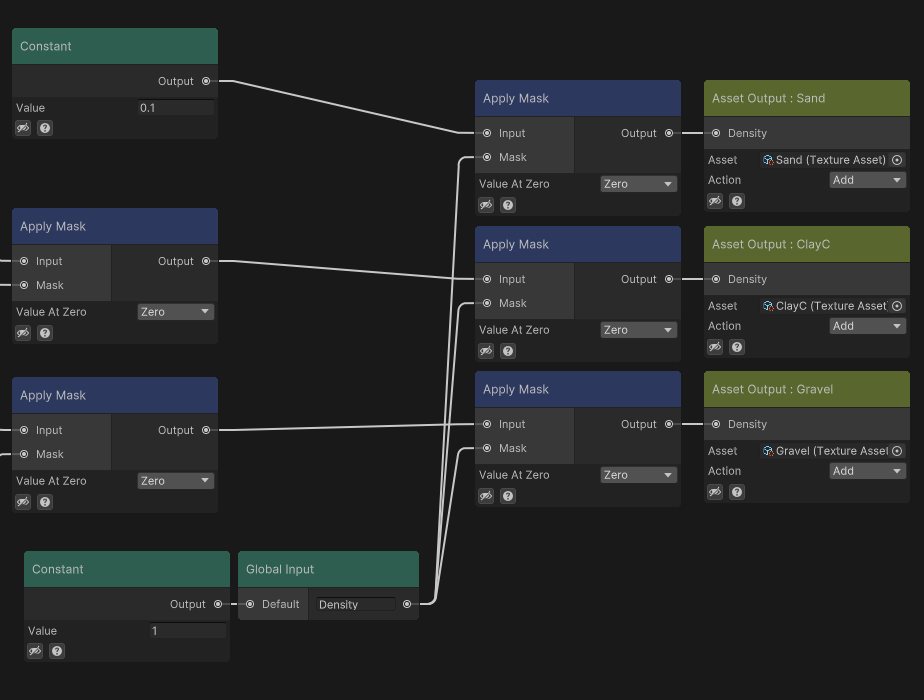
If you have too many asset outputs in the graph, and would like to compact it more, you can make use of Assets Mask to automatically apply an Apply Mask Node to every output.
How to improve it?
We could go further and add some vegetation following a similar workflow. We could use diferent textures to add more color variation or tweak our terrain to have more extrem features!
This is up to your creativity, try and play around with the nodes until you are happy with your result.
Head out to Making your first World to see what’s next!